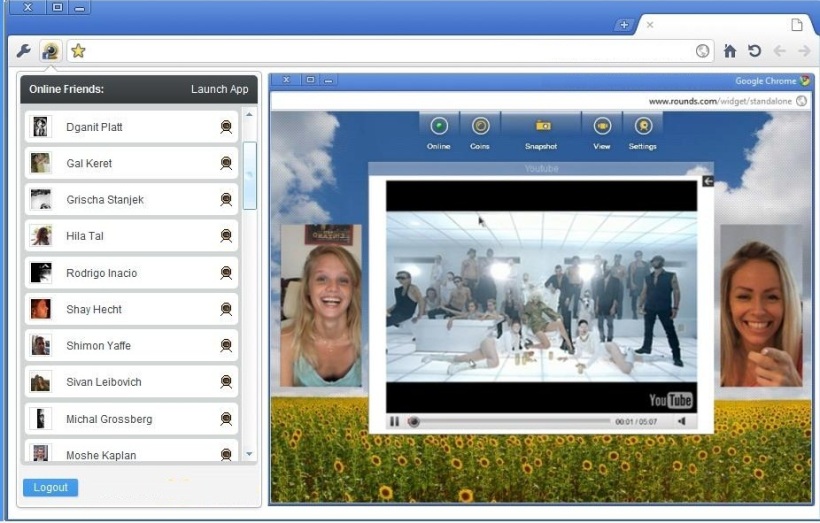Google Chrome is one of the most acclaimed web browsers, at this time, and according to Wikimedia, it has more than 44% of the concerned market share. Among its key distinguishing features, Synchronization is worth of debate. Through a single login, you can access to a number of different portals that you have integrated. Furthermore, the multimedia features of this browser have elevated its significance for a common user.
Still, it is a manmade value and is subjected to encounter problems. A much-heard issue, reported against this browser is the disability of Audio Video Chat. It is, sometimes perceived, as this browser does not support such operations at all. It is to reconcile this perception by suggesting a simple resolution to the issue. After reading, learning, and implementing this registry tweak, you will be able to connect with your friends, family, and peers through the same multi-colored ball.
To act upon the instructions in this support note, we usually suggest an IT literate person. Follow these steps carefully to tailor your browser.
- Point you cursor in the upper right corner of your Desktop screen to view Charm bar
- Click on the Search icon, in the Charm bar
- In the Search box, type ‘regedit’ and hit Enter, to open Registry Editor
- In the left panel of Registry Editor, navigate to Google Talk Plugin key, via the path underneath
Computer \ HKEY_LOCAL_MACHINE \ Software \ Google \ Google Talk Plugin
- Click to highlight the registry key Google Talk Plugin
- In the left panel of registry editor, right click to create New 32-bit DWORD Value
- Name this newly created value as neven_mft_installed
- Double click this value to Modify
- In the field next to Value Data, put ‘1’ to activate it
- Click OK to save your changes
- Close Registry Editor
- Reboot your computer
Although this is the relevant registry value to commence the Audio Video chat in Google Chrome, make sure the following values also exist and activated, within the Google Talk Plugin key.
- DWORD Value: CrashReporterKeyPath
Value Data: 0
- DWORD Value: D3DXRedistKeyPath
Value Data: 0
- DWORD Value: DriverBlacklistKeyPath
Value Data: 0
- String Value: install_dir
Value Data: C:\Users\<Username>\AppData\Local\Google\Google Talk Plugin\
- DWORD Value: neven_lm_installed
Value Data: 1
- DWORD Value: nevem_sft_installed
Value Data: 1
Rerun your Google Chrome with compatibility and enjoy having Audio Video conferencing without populating your system with multimedia messengers. For an optimized system performance, keep your registry free of errors with this registry cleaner.
Also Read:
Troubleshoot Your Google Chrome and Fix Error 137